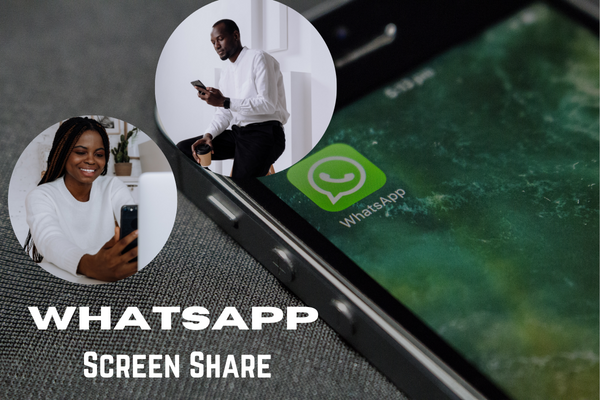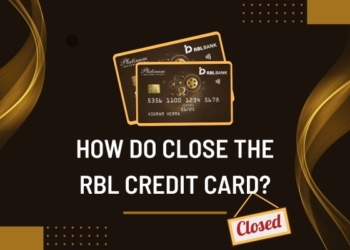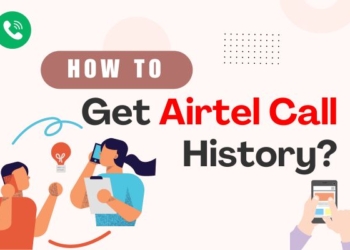Do you know, that the screen share feature is available in WhatsApp, want to know how it works. Nowadays everyone has WhatsApp for personal purposes, for business purposes, it can be only for chat. Let us know about the Whatsapp Screen Share feature.
Opening Words
According to research, WhatsApp is the no. 1 application that is most useable by users not only in India but even across the world. The Meta-owned instant messaging service WhatsApp introduced the screen share features in 2023.
This feature can be beneficial for participation in various situations, such as collaboration and teaching someone by sharing the presentation. Note that if you write usernames or passwords at the time of screen sharing then it will also display to other users who are connected with you on call.
This feature of WhatsApp allows users to share screens when the user is on video call only. Well, as we all know these features are also available on other platforms such as Zoom meetings and Google Meet..
How To Screen Share On WhatsApp
Now you will think about what happened after the screen-sharing, if you share your screen with this feature then it enables the other participants in the video call can see your screen share but it is not possible when your camera is off, for the screen share you just have to switch on your camera.
As we all mentioned this feature is available on all devices, including Android, iOS, and Windows desktop and all of them have similar steps. Moreover, it’s important to note that the users have to share the entire screen while using the screen share feature.
And you know what when you are on a video call and sharing the screen, at that time you can switch to a different application, and they can see everything on their phone because the screen will be visible to other people who are on the call. Even this feature is available on both device Android, iOS, and also in Windows desktops. Let us take a look at both ways.
Screen Sharing On WhatsApp Mobile Application
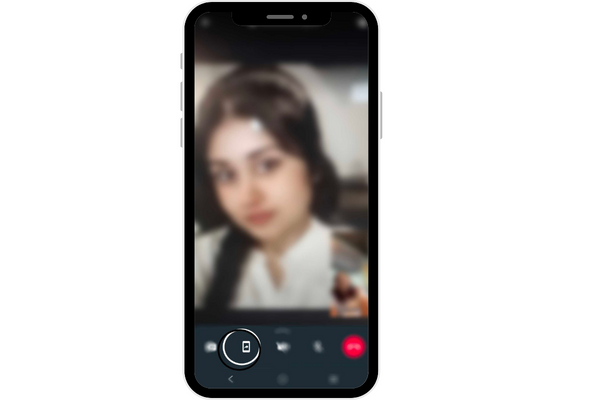
Well, let’s discuss the step-by-step guide, on how to share your screen on WhatsApp by using the WhatsApp feature. As iOS and Android have similar steps. Let us know how it works on mobile applications.
- Firstly, download the WhatsApp application, and then log in to your account by entering the registered mobile number.
- After that open the WhatsApp application, and choose the contact, with whom you want to do a video call.
- When you have chosen the contact you just have to click on the video call icon which will be visible at the top of the corner of your screen.
- After clicking on that video call icon, now you can see the option of a mobile share screen icon at the bottom of your video call screen, which can be visible on the right side of the Bluetooth icon and the left side of the video off icon on your screen.
- Then you just have to click on that mobile screen share icon, to share the screen during the video call, but remember that the share screen icon will only work when your video camera is on, if it is off then it will not work.
- When you click on the mobile share screen icon, then your screen will start sharing with those people who are on video calls. And they can be visible your all screen share.
- If you want to stop the screen then you need to return to the Whatsapp application and you just have to tap on the stop sharing option and if you want to stop the sharing your screen. That’s it, now you can easily share your screen with whom you want to share it.
Screen Sharing On WhatsApp Windows desktop application
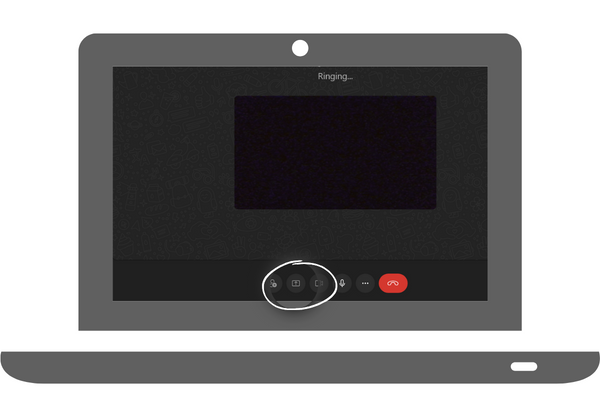
let’s discuss the step-by-step guide, on how to share your screen on WhatsApp by using the WhatsApp feature on Windows desktop. It has similar steps as in the mobile phone application. Let us know how it works on Windows desktop applications.
- Firstly, download the WhatsApp application on your desktop as it only works on the application, not on the website, and then log in to your account by entering the registered mobile number.
- After that open the WhatsApp application, and choose the contact, with whom you want to do a video call.
- When you have chosen the contact you just have to click on the video call icon which will be visible at the top of the corner of your screen left side of the voice call icon.
- After clicking on the video call you can visible the desktop share screen icon at the bottom of your screen.
- You just have to click on that icon, and then your screen will start sharing your screen, the screen visible to those people who are connected in video calls.
- Now if you want to stop the screen sharing you just have to return to the WhatsApp application on the desktop and stop the screen sharing icon, if you want to stop your screen to share. That’s it, as I told you it is as simple as in mobile phone.
Wrapping Up
Users need to take care of it or we can say they have to note that if the user is sharing their entire screen. Then any app they open will be visible to those people who are connected with you in a video call.
Well, if they have chosen to share only some specific applications. Only that application will be visible but it happens when the application is not minimized. It is just like video calls and voice calls the WhatsApp platform screen sharing features and it also supports end-to-end encryption.
We have tried our best to convey all such information which will help you in the future. If you are a user of WhatsApp then you must know this application and its features like pin message features, WhatsApp group, etc. We hope our article on WhatsApp Screen Share is informative and helpful for you.