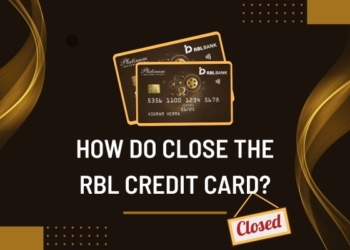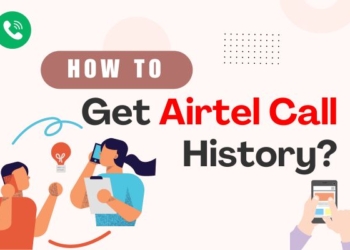Well, if you know about the PDF file then you also may know that you can set a password in PDF files but sometimes you feel irritated by this password process and you want it to be removed but you don’t know how to remove the password from a PDF file.
So, let’s take a look at this article that whenever you don’t need a password anymore then you can easily remove it and make it more accessible.
Overview
Well, it’s very obvious that every PDF file doesn’t need password protection, but in certain situations, we need a vital security tool. So let’s consider that you want to protect a PDF file with a password. So first you need to ensure that only certain people can view that sensitive information, which has regardless of operating system.
You also need to share tax and 401 (k) information, medical documents, or sales reports and also share a child’s information with a school. You need to prevent a document from being copied to another application. And you have to also keep it from being printed without any permission. Also, you need to keep all information safe from hacking.
Well, it is common for PDF files to be a password because it will prevent them from being edited, opened, and copied without any permission. But always remember if you don’t know the file opening password then you cannot remove the file security unless using an illegal password remover.
But honestly, we are telling you that, it’s not that much easy to remove the password without knowing it. You can only do this by opening the file and printing with the new PDF, so your system will create a duplicate copy of the encrypted PDF file. So let’s take a look at this article.
How to Remove Password from the PDF
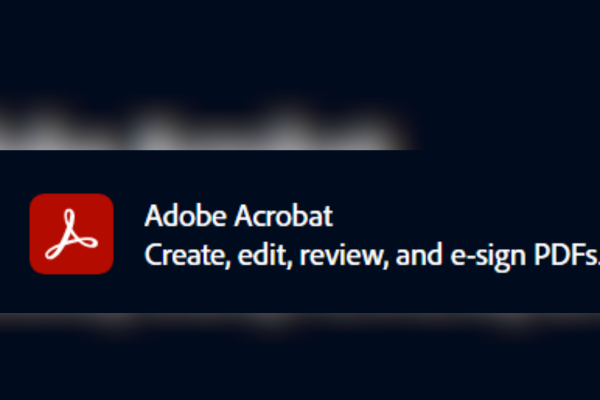
As we already mentioned, if you want to unlock the file password then you have the appropriate permissions. So not any PDF help you if you don’t remove the password which will work if you don’t have those.
It means you will need to locate a policy author or administrator of the secured PDF file which is have to make it happen. So you just have to follow the given below instructions step-by-step.
- Step 1: First you have to open the PDF in Acrobat Pro on your device screen.
- Step 2: And then you have to choose the tool and then Encrypt and after that Remove security.
- Step 3: After that, you just have to click on the OK button to remove it, if the document has document has open password.
- Step 4: And then if the document has a permission password, then you have to type the correct password in the password box and then you have to click ok.
So after those steps, now you will have an unlocked PDF. Now, you just have to be sure to save the document so that others can not access it. Also avoid using the PDF password remover tools, online tools, or converters as this tool you can’t trust as they can often fail to unlock the PDFs and also potentially create a larger security risk.
Setting restrictions and protection for the PDF file
So you have to know how to remove the PDF password so you might want to know about how to set up certain restrictions as well. If yes then there are several different ways which protect PDFs from unauthorized access.
- So here you can encrypt and decrypt the PDFs with the help of a certificate or the password that recipients of a document must enter before the opening or the viewing of the file.
- You can also create permission and a PDF that is restricted within Acrobat Pro and that creates the guardrails for printing, copying PDF, and editing content.
- Here you can create an “open” Password, which requires the user to enter the password before opening the file.
Editing restriction For PDFs
If there is a situation where the password doesn’t quite fit the bill, then Adobe Acrobat Pro permits you to create PDF protection like permission, editing restrictions, and watermarks that help you to control the access.
And the Menu allows change, so that you can prevent all the changes, which keeps users from deleting, inserting, and rotating pages, and also has access to restrict form and signature fields. So the comment also can be restricted. And if you want it to end up not needing any restriction at all, then a PDF remover or the step above will help you.
So for the file, they will end up living online, and you can encrypt the file content and then make it inaccessible to search engines that use metadata to index the content. This Acrobat Pro is the primer tool for converting, editing, securing, and sharing the PDF file.
So most organizations need a file document solution because that so discover the resources, tricks, and tools that help you to manage your files with ease. We hope our statement is clear and enough to understand.
Remove the Password from the PDF without knowing the password of the file
As we already informed you it will be not safe and it’s also not as simple as it is shown in this article, so let’s take a look at the given below instruction.
- Step 1: First you have to open the password-protected PDF file in Adobe Acrobat Reader.
- Step 2:And you have to click on the file option, and then properties, and you just have to click on the permission details in the left panel.
- Step 3: After that, from the security tab, you just have to select No Security from the drop-down menu of the security Method option to remove the password.
- Step 4: Then you can save the password of the PDF file, free by clicking on the OK button.
And if this instruction does not work then you can use the online password remover, but we suggest you do not do that because as we already mentioned it is not safe for your dive and also information.
Why do you use a password remover?
So there are many reasons why people need to remove the PDF password, but oftentimes they avoid asking questions that were asked them. While it might seem suspicious, it’s more often that passwords will not be removed for the purposes begin.
But the most common reason to remove the password from the PDF file which is protected is a simple one you no longer need a password for that information. But remember the file is public and their information is no longer considered as the information is very private and sensitive.
So it may no longer be shared by anyone, so it might not need to be secure, So at that time, you have to remove the the lock. In this article, we have already given all the information related to how to remove the password from a PDF file.
Wrapping up
Thus, we have tried our best to convey here all the information about this topic because it will help you once a time in your life. In fact, we tried to give the all related information too. We thought it would be very interesting for you all to know about this because whenever you are stuck in this situation it will definitely help you.
We hope you will share this information with your friends and co-workers. As you ask me then, I love to know some interesting information which will help me to grow my knowledge. And it also helps me in my work. Do you know the Union bank statement has also a Password?
However, we hope you like our article on how to remove the password from a PDF file. We expect that you will like this article. And also enjoyed this information about this specific topic about how can we easily remove the password from your PDF file. As this information is very informative and also useful.