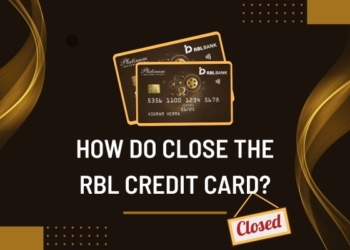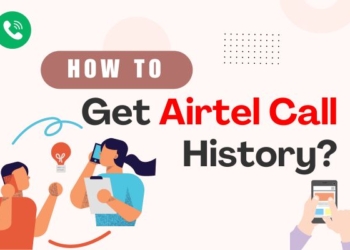How to hide your last seen on Truecaller? You might have thought of this question too. If you are also worried about your last seen visible to others, then let me guide you through the process of hiding it.
These days, no one likes their last seen to be visible. The first thing we do when we install any social media app is to hide our last seen.
Whenever we see someone’s last seen by chance, a question always comes to our mind: “Did they forget to hide their last seen?” I’m sure you must have thought it too.
Anyway, I’m not here to talk about social media apps. Today I will specifically talk about how to hide your last seen on Truecaller.
Truecaller: An Introduction
Truecaller has become an important part of communication for many across the globe. With around 374 million active users, you can figure out its need in today’s time.
It is used for spam blocking and checking the caller’s ID. Very useful for people like me who dislike picking up unknown numbers and I feel I am not the only one who does so.
Well, it helps you identify the number if you haven’t saved it. You might get an unknown call only to check on Truecaller that it belongs to your relatives that you hate, you would definitely not pick it up.
Jokes apart, it helps you to not only identify spam but also robocalls, fraud, harassment, and other such unwanted calls. It saves your time and your mood from getting bitter.
It automatically blocks the spam and keeps on updating the spam list on a regular basis. Till now, Truecaller has been installed over 1 Billion times. Upto 100 Billion spam calls are identified and blocked.
Truecaller keeps on updating its features. It never fails to disappoint both its Android and iPhone users. Some of the latest features for iPhone users include the availability of live caller ID. It gives the accessibility of knowing the identity of the caller even before you pick up the call.
Hiding the Last Seen on Truecaller
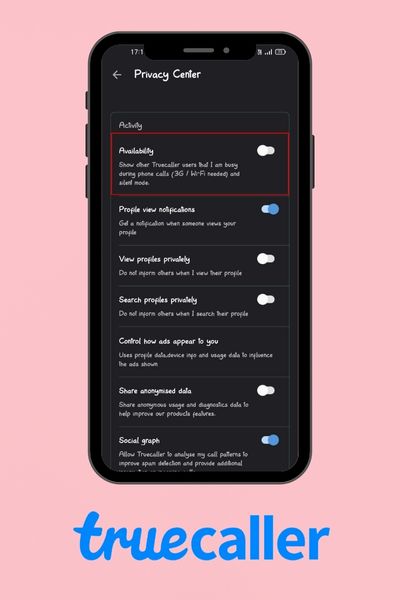
Now let’s come to the main topic that you all have been patiently waiting for. Truecaller is actively used by many because of its empowering features. Everything seems fine until you feel your privacy is being invaded.
How to hide your last seen on Truecaller is not rocket science, but it might be something not everyone is aware of. Some might not know the whole process of hiding it, so let’s get started.
By turning off the Availability feature, you can easily turn off your last seen too. The following are the steps to do so.
- The most important step is to first open your Truecaller app, if you are an iPhone user then you don’t have to worry much.
- After opening the app, go to the top right corner and click on the icon with three dots. It includes the settings of the app.
- After clicking on the icon, scroll- down the options and click on the Privacy Center.
- There will be 3 to 4 options available like View profiles privately, Search profiles privately and at the top will be the Availability one.
- It will already be turned on and all you have to do is turn it off. Finally! Now you do not have to worry about others reading your last seen or whether you are available to take calls or not.
- After completing these five steps, you are free from others checking your last seen. Disabling the Availability option will turn off your last seen from the app.
It will also turn off other information regarding your availability to take a call or not.
Visibility of the Last Seen
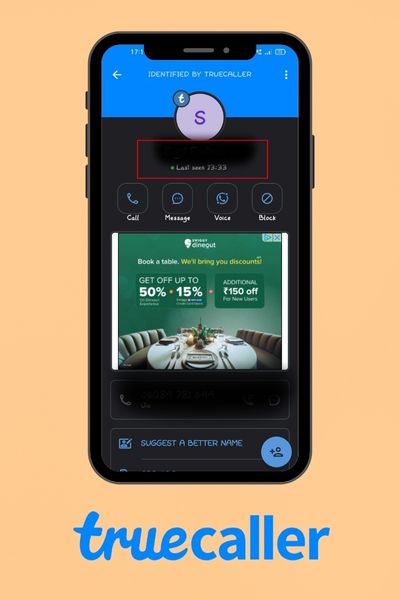
Last seen on Truecaller shows the last time a person was actively using the app. Your last seen is recorded when you open the app with an active internet connection. Last seen can be figured out by Availability, a feature on the app.
It helps you to make sure the person you want to call is available to receive your call. Three different icons appear on the profile of the person. If you see a red dot, it means the person is busy on a call. The red bell icon indicates that the person is on call. If a green dot is visible it shows the last seen on the app.
It works differently on Android and iPhone. The last seen is only visible on Android phones and not iPhones. The latest version of Truecaller of the app gives the assurance to iPhone users that their last seen and other activities won’t be visible to other users. That’s not it, iPhone users have access to view the last seen of Android users on Truecaller. Unfair isn’t it?
Therefore, it is time for all my Android user friends to get the chance to be mysterious. Let others assume what you might be up to by hiding your last seen.
Also Read: How To Delete Myntra Account: 3 Easy Steps in 2024
Desktop Experience

Everyone likes to use their desktop for better visuals and what if you have the power to use even Truecaller on your desktop? It will be such an amazing experience right!
Truecaller will now be available even on your desktop with its new feature of Truecaller for the Web.
A Final Note
How to hide your last seen on Truecaller has never been so easy. It has become the #1 trusted caller ID app. It all is thanks to its amazing features of identifying calls and SMS that are unknown or suspicious across the world. No app is perfect or completely user-friendly and Truecaller also has one such drawback which raises certain privacy concerns among users.
I hope the steps mentioned above find you the key to assuring your status privacy in an easy and informative way.