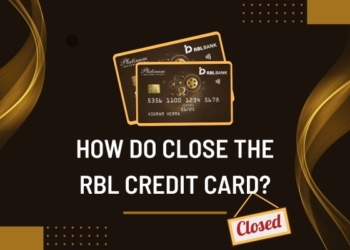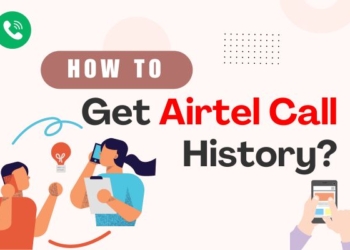Have some personal chats that need to be hidden from the prying eyes of others? Have you ever wondered how to hide chat on Instagram without deleting them?
Nowadays, it is very easy for hackers to get access to your personal chats. All your texts out for the world to see can put you in an uncomfortable position. Therefore, it is important to maintain control over your personal information, especially if you are running a business through Instagram.
In this article, I will provide you with a step-by-step guide on how to hide your DMs on Instagram. Follow the steps below and chat endlessly without worrying.
Method 1: Moving Instagram Chats to the General Section

This method is for users who have a professional account on Instagram. Swipe to the DMs where you will see three sections: Primary, General, and Requests. You will find all the people that you have chatted with recently in the primary section.
You can easily hide the chat by moving it from the Primary section to the General section. It is a great feature if you do not want to remove or delete the conversation because it hides it from the public view if someone were to open your direct messages.
Note that this method works only for those with a professional account. If you don’t have a professional account, you can easily switch to one. Here are the steps:
- Open the Instagram app on your device and tap on the Profile icon. You will find it located at the bottom-right corner.
- Tap on the Hamburger icon (three horizontal lines) at the top-right corner and click on “Settings and Privacy” from the menu.
- Scroll down and tap on the “Account type and tools” option.
- Select “Switch to professional account” and then go through all the slides by tapping on the “Continue” button.
- Choose a category for your account and select the one that fits your personality (e.g., Digital Creator, Blogger, Artist, etc.)
- Next, select the type of professional account you want i.e. Creator or Business. Follow the instructions to complete the setup.
Now, you will be able to hide the chats on Instagram by moving them to the General section in the direct messages.
Hide Instagram Chats
- Launch Instagram on your device.
- Go to your Direct messages by tapping on the messenger icon in the upper right corner.
- Scroll and find the chat you want to hide and long-click on it. Doing this will reveal some options in the chat column.
- Tap on the “General” option. And that’s it! You will see a pop-up on the screen that says “Moved to General”.
Method 2: Use Vanish Mode on Instagram

Another way to hide direct messages on Instagram without deleting the chat is by using the vanish mode feature. If you are having an important or private conversation with someone, you can easily turn on the Vanish mode in your chat.
What this essentially does is that it makes the messages disappear automatically once you leave the chat. To use the vanish mode on Instagram, open the chat with the person you want to hide the messages.
Hold and swipe up in the chat until you see the circle loading at the bottom. You will see a message confirming that your chat is now in vanish mode. Now, you can begin sending messages that you want to hide from the chat.
You should note that when you enable the vanish mode, the person you are chatting with will also be notified that the messages will disappear once they are viewed.
To exit the vanish mode, just swipe up again in the chat. This will turn it off and the messages will no longer disappear automatically.
Method 3: Restrict the Chats

Restricting the chat is another option. Once you restrict someone on Instagram, their chat is sent to the requests folder and is no longer visible in the primary section. There is another benefit to this, if you do not want the other person to know whether you have seen their messages or not, restricting their chats does not let them know this.
To restrict a user, you need to go to their profile and tap the three dots on the top right. A pop-up window will open up revealing many options. Choose “restrict”.
This way, their messages will be moved to the message requests. Additionally, only you and they will be able to see the new comments that they post on your content unless you approve them to be visible to everyone.
Method 4: Mute the Chats and Hide Notifications

What if you are showing something funny on your phone to someone and a message notification from your girlfriend just pops out of nowhere on your screen? I know, this is a situation nobody wants to be in.
So, to avoid this, you can hide the messages from specific chats on Instagram without muting all the notifications from Instagram. Here are the steps:
- Open Instagram on your device
- Navigate to the chat whose messages you want to mute.
- Swipe left on the chat and tap on the “More” option next to the chat.
- A pop-up will appear on your screen.
- You will see an option labeled “Mute”. Click on it.
- Next, choose how long you want to disable the message notification for this specific chat.
Method 5: Hide or Lock the Instagram App

Lastly, what you can do is hide the Instagram app to keep your private chats away. This will make the app not visible to others who might access your phone.
You can hide the app by moving it to an app folder with other apps, so it is not immediately visible on your home screen or app drawer. If you have an Android device, there may already be an in-built feature that allows you to hide apps.
Apart from that, you can also change the Instagram app icon and name. It is usually available on specific phone device models only. You should note that this method only makes the Instagram app less visible, it does not hide your chats within the app itself.
So if you want to prevent unauthorized access to your chats, you can lock Instagram instead. There are various third-party applications available on Play Store that offer an app to lock facility to password-protect apps on your device.
By default, your Instagram messages are private, and others cannot view your messages without your knowledge. However, if someone gains unauthorized access to your device or account, they may be able to see your messages.
Wrapping Up
These were all the ways that I could imagine to hide your chats on Instagram. As you can conclude by reading, there are no direct methods to hide chats on Instagram but there are great alternatives.
Now that you know how to hide chats on Instagram, you can easily keep your private chats hidden away from prying eyes. Some of these methods work even if someone has access to your phone. If you have any other approaches that we missed, please do let us know in the comment section below!
In case, you want to have a social detox, temporarily deactivating your Instagram account is a good option.