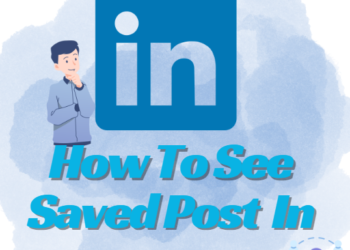WhatsApp allows you to share photos and videos around the world with one click. Some WhatsApp users are facing issues with WhatsApp images not showing in the gallery. This issue is faced by both iPhone and Android users.
We will talk about some of the solutions for resolving this issue.
Reasons why WhatsApp Images are not showing in the Gallery
Many issues can lead to WhatsApp images not showing. Some reasons are:
The default Option is Disabled
You might have disabled the “Media auto-download” feature in the WhatsApp settings; if this is disabled media will not be saved. You will not see the photos or videos in the gallery.
Wrong Folder
Sometimes you might be searching for media in the wrong location. This problem is faced by Android users as WhatsApp media is stored in a dedicated folder in the phone’s gallery.
Privacy Settings
WhatsApp has many privacy options and users have the option to hide WhatsApp media in the phone’s gallery due to security reasons. If this option is enabled then you won’t be able to see the media directly in the gallery.
Poor or No Internet Connection
A poor or no internet connection can be the reason for WhatsApp media not downloading. It needs a stable internet connection for saving photos and videos.
No Storage Available
Sometimes no storage can be the reason for pictures not showing in the gallery. The images are shown only when there is enough space.
Faulty SD Card
Many Android users use SD cards but sometimes they are damaged or malfunctioning. Be sure to use good quality and protected SD cards.
A Temporary Glitch in the App
There are times when WhatsApp faces technical glitches and users are unable to download WhatsApp media.
Solutions
Multiple reasons are there if you are unable to see images in the gallery. Let us learn about the solutions:

Enable Media Visibility:
The media visibility feature allows you to see the media in the gallery. When you enable this feature you will be able to see images or videos in the gallery. To enable this feature follow the given below steps :
- Open the WhatsApp then go to more options.
- Click on Settings and tap on chats.
- Turn the media visibility on.
Enable Media Visibility for Individual Chats
Sometimes media visibility is turned off for specific persons or groups. You need to enable this feature for that particular person. Follow these steps to enable the feature:
- Go to WhatsApp
- Choose the chat or group for which you want to enable this feature.
- You will be directed to the conversation screen.
- Click on the name of the person, extra setting will be opened.
- Then click on media visibility.
- Click on Yes to enable it.
Move WhatsApp images to a Different Folder
A different folder can be the solution for WhatsApp videos or images if you are unable to find them in your gallery. Follow the given below steps:
- Go to File Manager then click on-device storage.
- Go to WhatsApp media and long-press the WhatsApp images folder.
- After that click on the move option that appears on the screen.
- Choose the folder where you want to see the images.
Delete the “.nomedia” File
If the WhatsApp media is not visible in the gallery then the WhatsApp images folder may be hidden. Delete the “.nomedia” file as this may solve your problem. Follow the instructions to delete the “.nomedia” file:
- Go to File Manager, then go to device storage.
- After that select WhatsApp media, then to WhatsApp images, and go to sent files.
- Tap on more and enable the Show Hidden files option.
- Scroll more to the bottom choose “.nomedia” and delete it.
Clear WhatsApp Cache
Sometimes WhatsApp cache memory overflows and due to this reason, users are unable to see WhatsApp images and videos. You need to clear the cache in the app. Just follow these simple steps:
- Go to phone settings, and locate WhatsApp.
- Then go to storage use and clear the cache.
Check the Google Photos
Many users use Google Photos are the default for viewing media. This can lead to media automatically getting saved in Google Photos. Check the Google Photos rather than checking them in your gallery.
WhatsApp Update
Sometimes, this issue arises due to the older version. Updating WhatsApp can help you in getting rid of the problem. Follow the steps below to update the app:
- Go to Google Play Store.
- Search WhatsApp in the search bar.
- If an update is available you will see the option. Just click on it.
Free Storage Space
If your phone does not have enough storage space then also you might not be able to see the media in the gallery. You should free the storage space for solving this problem.
- Get rid of unwanted things like images, apps, and more.
- Clear the cache of the app.
- Uninstall not-used apps.
Re-Install WhatsApp
Sometimes deleting and re-installing WhatsApp may help in solving this issue. Follow the simple steps to uninstall and reinstall the app:
- Hold the app icon for 3-4 seconds and you will see the option to uninstall.
- Once it is uninstalled, go to the Play Store.
- Search for WhatsApp then click on the install option.
- Once it is installed, log in with your phone number.
Also read: How to Pin Chat in WhatsApp iPhone and Android
Final Note:
WhatsApp images not showing in gallery is a common problem faced by both Android and iPhone users. We have tried to solve this problem by giving solutions.