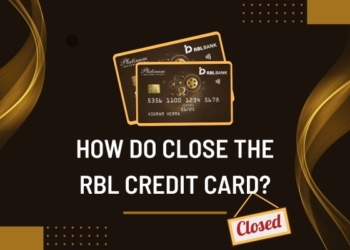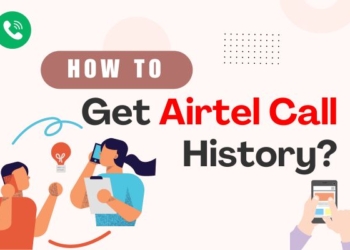Samsung provides different ways to improve your phone and keyboard. The setting menu has different layouts and style options like theme changing, size, and transparency controls. The Samsung keyboard is pre-installed on Galaxy phones and these can be customized in different ways. You can enable the Samsung keyboard dark mode easily.
How to Turn on the Samsung Keyboard Dark Mode?
Samsung keyboard dark mode enabling is a simple process that enhances the visual appeal and reduces eye strain in low-light situations. Here is a simple process to activate dark mode on the Samsung keyboard:
- On your Samsung device open the settings.
- In settings locate Display or Display & Brightness; this may depend on the device’s specifications.
- Find Dark Mode or Night Mode; this also depends on your device and its software version.
- Enable the Dark Mode by tapping on the toggle switch. A darker theme will be applied to the device’s interface and keyboard.
- Customize settings are available on some devices, you can check these in the Dark Mode or Display section.
Why Dark Mode is Beneficial?
There are many reasons why dark mode is beneficial let us look at some of the reasons:

Less Eye Strain
Dark mode reduces blue light sensitivity and protects our eyes from exposure to light. Dark mode is also known as night mode. If you lower the brightness of the phone it also protects your eyes from blue light.
If you spend more time on your phone then switching it to dark mode will be beneficial for you. Blue light can give you blurry vision, watery or red eyes, and other problems related to the eyes.
Battery Saving
Shifting to dark mode saves the battery or phone’s power consumption. When the brightness is 50% and you switch from light to dark mode it will save 9% battery life and when its level is 30% it saves only 3%.
Aesthetic Design
The dark mode gives you aesthetic vibes, designs are attractive, and is easy to use. The dark mode reduces the glare and is easier to use.
How Does Dark Mode Work?
The dark mode allows users to switch the color scheme of a device from light to dark. In this mode, the background becomes black or dark gray. The text and other options are displayed in light colors. The primary work of the dark mode is to reduce eye strain and make the display comfortable.
How to Change Dark Modes or Themes on Samsung Keyboard
You can switch between light and dark mode themes at any time depending on your mood. Let us have a look at two ways of doing it:

Theme Button
- The easiest way to do it is the Theme Button on the keyboard toolbar.
- It looks like a circle with half-white and half-black.
- To use it simply tap on it; automatically it will toggle between light and dark themes.
Quick Settings Panel
This panel gives access to different settings and panels on your phone.
- Go to the quick settings panel from the top of the screen.
- Swipe to find the Galaxy themes icon; it looks like a paintbrush with a star.
- Click on the Galaxy themes icon to open it.
- Tap on My Themes to see the themes that are downloaded and you want to use it on your phone.
- Choose accordingly and apply it to your keyboard or other apps.
Also read: How To Check Call Forwarding In 2024
Conclusion
Dark mode helps you save your eyes from strain and stress. It also gives your aesthetic vibes. We hope that this article about the Samsung keyboard’s dark mode might have guided you about the dark mode and its benefits.