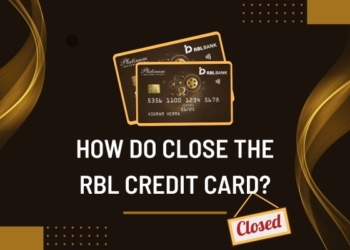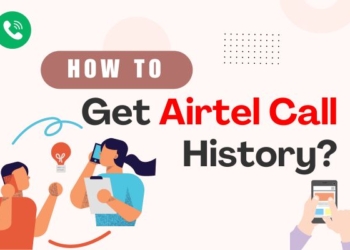The laptop is an essential part of your work and home no matter if you are an employee or boss. You may get pressure marks on your laptop screen and it may be a serious issue for many of you. In this article, we will learn how to remove pressure marks on laptop screen.
What is a Pressure Mark on a Laptop Screen?
A pressure mark is a sign of physical damage to your screen that has been crushed between the two layers of glass. Due to this crystals may lose their liquid or solid properties which means they can no longer be manipulated to act as a filter of the backlighting.
This can lead to damage visible on the screen like wrong colors, and blurred or distorted images. These marks may occur due to rough handling or forced pressure on the screen.
The screens of the laptops are very sensitive you should take care of them. A minor mistake can lead to dead pixels and pressure marks. It is important to take care of them so that you don’t face any issues.
Causes of Pressure Marks

- Sometimes accidental force on the screen like placing heavy objects on a closed laptop can lead to marks on the screen.
- Stored in a rough space like a stuffed bag where it can easily get compressed.
- Pressure marks can appear due to manufacturing flaws.
- If you keep on touching or tapping the screen it may cause pressure marks.
- When you close the lid with objects like pen or earbuds kept on the keyboard may cause this problem.
Common Screen Problems
Flickering
You may notice that your laptop screen starts to flicker when you turn on the laptop. Usually, a cable that connects your system and the monitor is blamed. This problem can be fixed by tightening the cable connection. Again, this problem can arise due to damaged cable if this is the reason you need to replace the cable.
Vertical Lines
Vertical lines are the common issue that laptop users usually face. You can apply pressure to the screen to see how these lines appear; if these change in any way then the display is damaged and needs replacement. Before that check the display setting of your laptop to make sure that everything is okay.
Dead Pixels
Many users notice a black dot on the laptop screen it is called a dead pixel. It usually occurs behind the screen and doesn’t illuminate. There are many software available in the market which can help you in fixing this problem.
Cracks
Cracks on the display screen are the most irritating thing. These normally occur when the screen has undergone any physical damage. These can occur when you accidentally put some pressure on the screen, or spill the water accidentally or your laptop fell from the table. Unfortunately, there is no way to repair this you need to replace the screen.
Buzzing Sound
Sometimes you hear any sound coming from the back of your screen while you are working. This issue is with the backlights of the display. Power fluctuations may cause this problem.
Random Shutoffs
When the laptop is randomly shut down this issue arises. This may occur due to power fluctuations, so make sure the main power supply is fine. It may also happen due to overheating. If you are doing any heavy intensive task then the processor may overheat or the cooling fan is not working.
Ways To Prevent Pressure Marks?
You should know how to prevent pressure marks as these may irritate you and if you know how to prevent you will not have any problem. The main reason for pressure marks is due to two things i.e. excessive pressure and handling the laptop roughly.
Don’t apply too much force to your laptop and make sure you don’t put any extra weight or heavy material on the laptop. If you do so, this may lead to pressure marks, and also don’t press the laptop screen hard. Keep your laptop away from the kids if they are around. Clean your laptop daily.
Ways to Remove Pressure Marks on Laptop Screen
If you want to remove pressure marks on the laptop screen then follow the given steps:

- Turn off the laptop: Before cleaning make sure that your laptop is turned off so that there is no potential damage.
- Get a soft, lint-free cloth: Use a soft cloth or paper towels to prevent scratches.
- Gently wipe the screen: Don’t apply more pressure on the screen as more pressure can damage the screen. Gently wipe the area in a circular motion.
- Use a screen cleaner: You can use a screen cleaning solution with a soft cloth. Apply the apt amount of the solution to the cloth and gently wipe.
- DIY screen cleaner: If any cleaner from the market doesn’t work you can create your solution by mixing equal parts of the distilled water and white vinegar.
- Avoid using alcohol or ammonia: These may damage the screen’s coating so avoid using them.
- Don’t spray liquids directly onto the screen: Never spray the cleaning solutions directly onto the screen as the excess liquid may sweep into the laptop’s screen.
- Patience is key: Don’t get impatient if the marks don’t go away after wiping. Give them some time as the LCD panel settles.
- Keep in mind, prevention is always better than fixing a problem later. Take care of your laptop and avoid unnecessary pressure on the screen.
Stubborn Pressure Marks
Some pressure marks are very stubborn and need additional measures to remove them. Here are a few methods you can try:
Apply Light Heat: Use a hairdryer on the lowest heat setting and blow warm air over the pressure marks. This gentle heat can help liquid crystals to realign which may reduce the visibility of pressure marks. Don’t overheat the screen.
Massage the Screen: Gently massage with your fingertips, this can distribute the liquid crystals and minimize the pressure marks. Keep in mind that no excessive pressure should be applied while doing this process.
Don’t Use Harsh Chemicals: You should avoid using strong cleaning chemicals as these may destroy the protective coating of the screen. Use mild or homemade solutions.
Final Note:
We have talked about how to remove pressure marks on laptop screen, the cause, and how to repair them. The process is not that complicated at first but you should be careful while using them.
If you are not confident about the above-mentioned steps, then you should take your laptop to a professional.