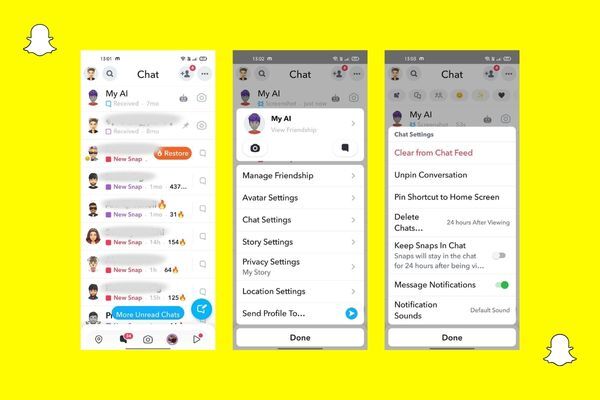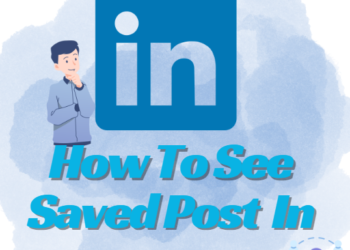Snapchat is one of the most popular social media apps. Millions of people are using this app to share photos and send messages. Recently, Snapchat has introduced an in-app chatbot, My AI, powered by artificial intelligence; but everyone does not love it. So, many want to know how to unpin AI on Snapchat.
Many were impressed by its ability to speak and understand different languages but some criticized its feature as it was using their location data. It faced more criticism as it uploaded confusing photos on stories.
What is My AI?
If you are using Snapchat regularly no doubt you must have noticed My AI pinned to your Chat feed with a customized Bitmoji avatar. It is based on OpenAI’s ChatGPT; it responds to your messages, reacts to your snaps, and more. But as we all know AI is AI you cannot depend on it neglecting the real world. So, to get rid of it we will talk about some steps you can take.
Before moving ahead, let us make clear that every Snapchat user cannot unpin or disable My AI bot. Snapchat’s support page has confirmed that only Snapchat+ users have early access to new features like the ability to unpin or remove My AI from the chat feed. This is quite frustrating to many users.
If you want to remove an AI bot from your chat feed, you need to buy Snapchat’s subscription at $3.99 per month or $29.99 yearly. You need to spend some money if you want to get rid of this feature.
Step to Unpin & Disable AI
Once you have got the subscription, you can follow the given below steps on any device:
- Open the app and go to the chat feed by swiping right on the screen.
- After that, long-press and hold My AI conversion so that the settings pop-up comes up.
- Click on Chat Settings and select the Clear from Chat Feed option.
- You will get the prompt as to whether you want to confirm your decision or not, if yes then tap on the option again.
- That’s it; My AI chatbot is gone from your chat feed.
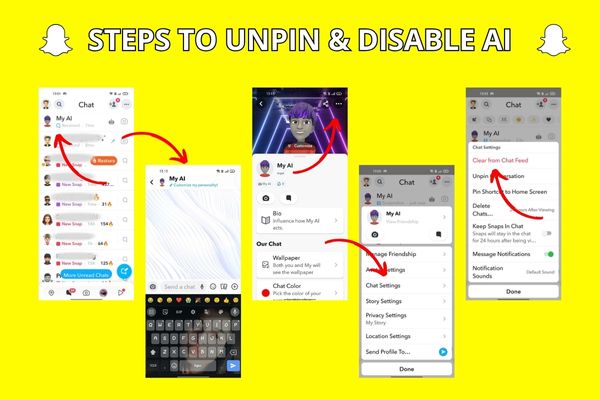
Steps for Removing AI from Settings
The above-mentioned steps are simple and the easiest way to disable My AI bot from the chat feed. Here is another way of removing the My AI bot for iOS:
- Open the app on your phone and tap on the profile picture in the top left corner. After that tap on the Settings button given in the top right corner.
- After opening settings scroll down and look for the Clear Data option. Once you locate it open the Clear Conversation section.
- Then, tap on the cross next to My AI and confirm by clicking on Clear in the pop-up. That’s all you are done.
How to Unpin My AI
If you do not want to remove it permanently and you sometimes wish to interact with it. If you want to chat with My AI from time to time but don’t want it to appear at the top of your chat, you can easily unpin it from the Snapchat Plus settings. Here are some steps to unpin your conversation:
- Open the app and tap on your profile picture then click on Snapchat+ to control the features which you get in subscription.
- You will see the option of My AI with the pinned tag. You can simply turn off the toggle to unpin the chat.
- Or you can long-press on My AI chat, pop-up will appear. You can go to chat settings and Unpin conversation.
Customize My AI
You can do anything with My AI chatbot you can chat with and it will respond in a very friendly manner. You can customize its appearance to match your style. You can experiment with its look and it is very easy to personalize your Snapchat AI. Here is how you can change its name, gender, outfit, and bio.
Let’s check how you can get access to the customization window:
- Open the app and click on the Chat icon.
- Tap on My AI, then tap on My AI profile picture in the corner.
- Now, you are in the customization window here you can personalize My AI.
Change the Name and Gender of My AI
- Tap on My AI’s name, type the new name, and save.
- Similarly, you can change the Snapchat username.
- You can also change its gender so that it matches your identity. To do this, you have to click on three horizontal dots in the top right corner and go to Avatar settings.
- On the customizing screen, you can choose the avatar you want. The female avatar is the first one and the male is the second avatar. You can choose accordingly and save it.
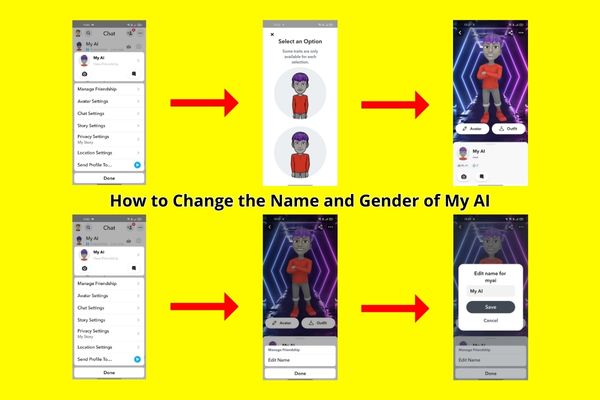
Change My AI’s Outfit and Bio
- You can even change your outfit, and go to the customization window.
- Then choose the outfit accordingly once you have chosen the outfit you can click on the save button.
- You can also change or add bio according to you.
- Tap on AI’s bio and type according to your personality.
- For generating a random bio you can click on the Randomize bio button and then save.
Final Note:
The above-mentioned steps might have helped you in how to unpin AI on Snapchat but these work only on Snapchat Plus. The only bad thing about removing My AI is that you cannot remove it from your free account and it is the major issue for Snapchat users. There is no other thing you can do about it, so be careful while sharing your location and other details about yourself.