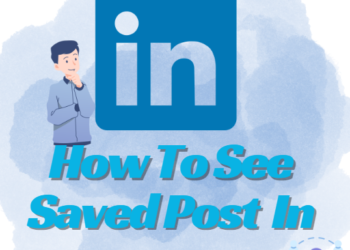Copyright claims on YouTube are important but are discouraging. These alerts come when you use someone else’s content in your video. Let us know how to remove copyright claim on YouTube before things that serious, it is good to know when you overstep your boundaries as a creator.
How to Fix a Copyright Claim?
Let us check the best way to fix a copyright claim on the YouTube video. You have to check the section that is relevant to the specific copyright claim to find the easiest way of removing the claim from the video.
If nothing works then you don’t have the permission or right to use the content for your video.
You can delete the video to remove the copyright issue and replace it with the copyright-free content.
When You Have the License to Use the Content
This claim is very frustrating when you have worked hard and got all the permission to use the content. This happens when the copyright owner of the music or video finds out that someone is using their content. The owner doesn’t have a way to tell his license company that you have a license to use the content and that your video should not be claimed.
This results in the video being claimed and it is up to you to fix the problem by submitting the claim dispute.
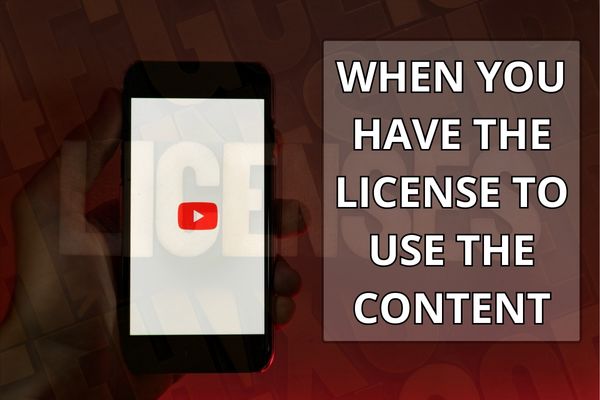
We would recommend you provide a reference to your license agreement in your dispute and contact the company from where you received your license.
If you have done it directly with a record label or artist, go ahead and contact them also. If all goes according to plan, the claim will be released and monetization on your video will be restored. Any money earned when the claim was in a “dispute” status will be paid out to you.
Keep in mind one thing if you have a license for only one video it will not cover the second video you are using.
A Fake Copyright Claim
If you receive a copyright claim for content that you have not used in your video, you can most likely file a dispute to fix the copyright claim on your video.
For instance, if you own 100% of the audio in your video but you receive a copyright claim for a thing that does not appear in your video, it may be a fake copyright claim. It is wrong for the copyright owner to claim your video.
Isn’t it Frustrating? Yes, of course. But it can be solved. If the copyright claim is completely false, 100% not true, and you can prove it, file the dispute against the claim, and explain that the claim was made wrongly. You may have become a victim of Content ID abuse and your video should not have been claimed.
Before you file a dispute, we recommend you double-check your video to make sure no copyrighted material is there. The claim information in your YouTube Studio dashboard will tell you exactly where the copyrighted content was found. In this way, you can easily find out if the copyright claim is fake or correct.
A Copyright Claim When it Qualifies as Fair Use
If your video contains a song but you think it is under the fair usage guidelines then the topic goes in another way. Here, are a few ways in which you can check and learn more about Fair use:
- YouTube’s Guide to Fair Use.
- Interactive Fair Use Checklist from The Ohio State University’s Health Sciences Library.
- Printable Fair Use Checklist from Columbia University Libraries Copyright Advisory Office.
By replacing or muting the song
When you receive a copyright claim for an audio, YouTube provides the option to replace the song in your video. You can choose the song from the Audio Library of the YouTube but you will not be able to choose the song from your computer.
You can mute or remove the song completely. The audio will be removed from the particular section. This is not the best but by doing this copyright will be removed and you can easily monetize the video (if you are eligible).
How to File a Dispute Against Copyright Claim?

YouTube provides you an option to submit a copyright dispute to the content ID claim from the YouTube Studio dashboard.
You have to log in to your account and select the content section from the left menu. Find the video with the copyright claim. In the Restrictions column, you will see a text that says Copyright Claim.
A pop-up window will open with all details of the claim, including the impact on your channel, the content claimed, where the content is in your video, and the person or company that made the claim.
To start your dispute, click on the Select Action link and click on the Dispute. Then simply follow the instructions to file your copyright claim dispute.
Also read: How to Pin Chat in WhatsApp iPhone and Android?
Conclusion
These steps may not be completely helpful but these can help you in avoiding copyright. We hope that our article on how to remove copyright claim on YouTube was helpful.