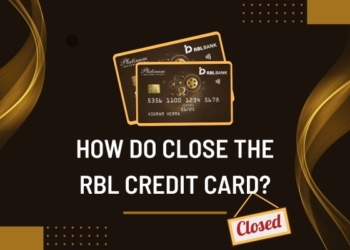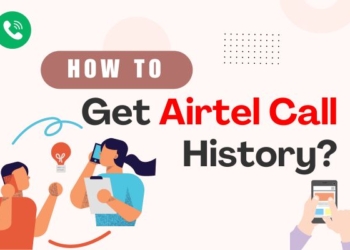Are you someone who gets extremely annoyed when you accidentally delete a chat with your loved one? If the chats are related to your work and contain even more important messages, they become a hindrance to your task completion. In this article, we will explore different ways how to recover deleted WhatsApp chats.
Previously there was no actual way to recover these messages, but now as WhatsApp has launched new versions of itself, we can do that easily and we are here to tell you how.
What is WhatsApp Chat Backup?
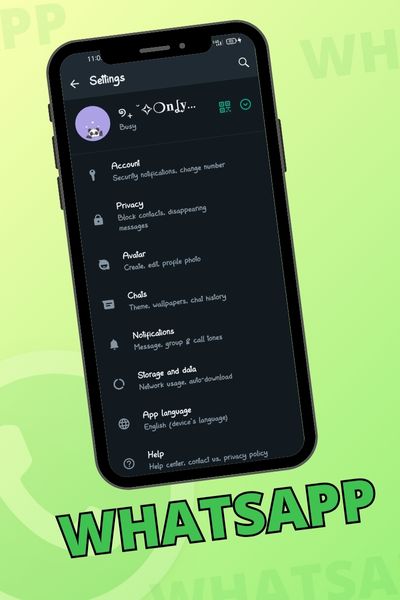
In order to recover deleted chats, you must enable the backup chats option in WhatsApp. Now what is backup? This is an option when enabled, retrieves, and saves chats at different frequencies. There are different frequencies to choose from:
- Daily
- Weekly
- Monthly
- Off
To enable WhatsApp chat backup, you can follow these steps–
- Step 1- First you open the WhatsApp application in your preferred mode mobile or PC.
- Step 2- Access the option of “Settings” which is located in the bottom right corner.
- Step 3- A new window will open where you can see the option of “Chats” when you scroll down.
- Step 4- From there, move on to selecting the option of “Chat Backup”. Selecting this option will show you when was the last time a backup of your chats happened including the date and time.
Now, there’s a difference in backup storage depending on if you are an iPhone user or an Android user.
If you are someone who uses an Apple device then WhatsApp only keeps the latest file and that too for only seven days. But if you are an Android user then the backup happens every night. But that also would not help if you were to misplace your phone or worse.
How to recover chats with backup?
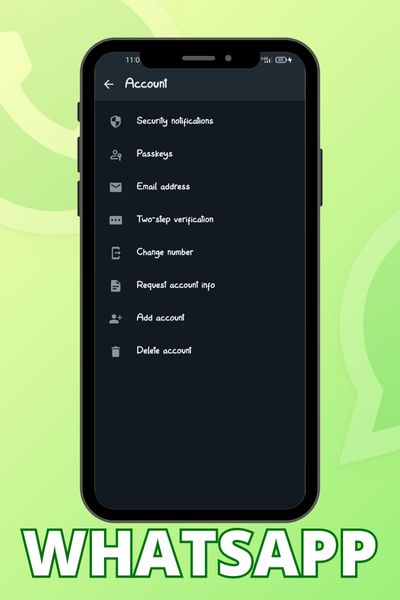
Now that we have learned what backup is and have successfully enabled it as well. The question is how do you make use of this feature?
Let me tell you it is quite simple, you can simply uninstall your WhatsApp application and then reinstall it on your phone. What is the benefit, you may ask? After you re-install the application, you will be presented with the option to restore your message history from the latest backup file.
Tap on “Restore” and you have successfully restored your data. This method works efficiently on both iPhones and Android devices, only on the condition that you have backup enabled.
How to recover deleted messages and images without Backup on WhatsApp?
Although if are someone who has had backup enabled on WhatsApp, then it was quite easy for you to restore chats but if you are someone like me who is reluctant and clumsy enough to forget to enable the backup then don’t worry, there is an option for you as well. Follow the steps below:
(For Android Users)
Unfortunately, for Android users, you can not restore WhatsApp messages but the good thing is that you can easily restore your images. Here’s how:
Step 1- Locate the option of “File Manager” and click on “Internal Storage”.
Step 2- Once you have clicked, a new window will open up on your device. Scroll down to find the search option located at the top.
Step 3- Type “WhatsApp” and press enter.
Step 4- On your screen, you will see various folders like “WhatsApp“, “WhatsApp Audio“, “WhatsApp Images“, and more.
Step 5- Following this, look for the file named “WhatsApp Images” and click on it.
Step 6- Once you do that, in this folder you will find all the images that were shared by you and your friends.
Step 7- Find the specific images that you want to restore and long press on them to select them.
Step 8- Once you have done that, you will find the option of “move” located at the bottom. Click on it and select the appropriate folder where you can find the space to move the images.
And done! Now you have successfully restored your images in your gallery.
There is one downside though. You can only restore those images that were recent. This is because of the backup space allotted to each application by the phone is limited.
(For iPhone Users)
If you are an iOS user and you do not have backup enabled for WhatsApp chats, then it is quite difficult to recover deleted messages. It is not impossible though.
The only way you can recover deleted messages is with the help of a third-party tool. Although there are several third-party applications you can use, we recommend you use the MiniTool Mobile Recovery for iOS. The reason for this is that, unlike others, you do not need to uninstall WhatsApp for this. Here’s how you can use this application:
Step 1- Visit the Apple store on your device and download the application MiniTool Mobile Recovery for iOS.
Step 2- Connect your phone to your PC or Laptop with the help of a USB cable and not with Bluetooth.
Step 3- After the installation of the application, start the application on your PC.
Step 4- A new window opens up. Select the option of “Scan” and initiate the search through all the social media applications on your device.
Step 5- As the scan runs through, scroll down to find the “WhatsApp” option which is located on the left side of the screen. All the chats including the ones that got deleted will appear on the screen.
Step 6- Select the messages and chats that you would like to recover and then select the “Recover” option which is located in the lower right corner.
Step 7- And now you have successfully recovered the deleted chats from WhatsApp. These chats will be displayed on the right side of the screen.
Also Check: How to hide last seen on WhatsApp if hidden in 2024
Wrapping Up
The application of WhatsApp has made it much easier to communicate with friends and family. Now there are times when you accidentally press delete and lose the chats and messages with your precious ones. But there is no need for you to panic as in this article we have listed all the smallest and simplest ways from WhatsApp backup to installing a third-party application through which you can easily recover those messages without any hassle.