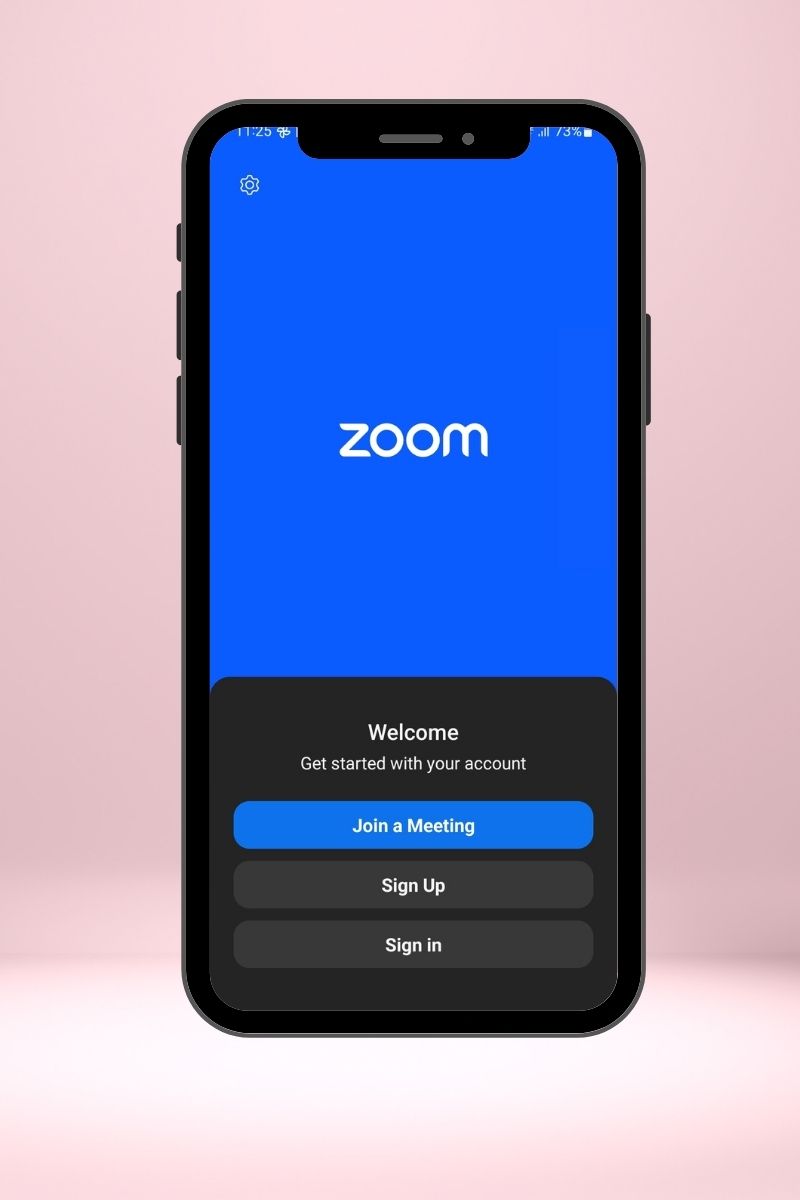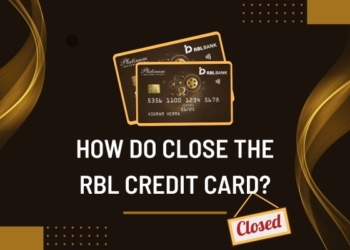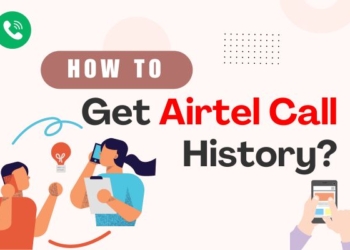Don’t worry, if you don’t know how to raise hand in Zoom, it’s fine. Because you are new and it’s your first time, you are using this application to join your class, meeting, webinar, and all. Don’t stress because here we are going to provide you with such information that will make you an expert user of Zoom.
Firstly, we start with basic information that how you can raise your hand during your classes, webinars, or meetings. Well, here we discuss all such information that can help you to build up your confidence level whenever you use the Zoom application. Let’s start with a small introduction to Zoom.
Opening Words
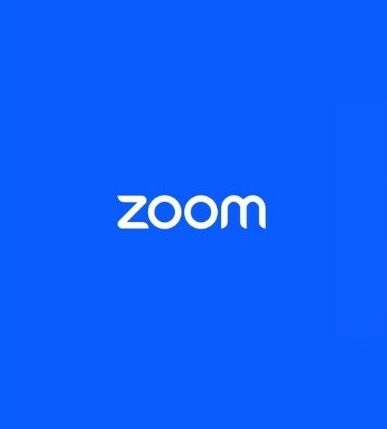
Everyone knows about the Zoom application, because after the pandemic era of covid-19, people shifted to the digital world, and Zoom meetings and Google Meet made it possible by using it in classes, and meetings.
Well, the Zoom meeting is a platform of communication, where users are allowed to make a connection with the help of audio, video, chat, etc. But it’s only worked when your internet connection is strong.
Moreover, people can make a virtual meeting here and can spread their information by using this platform. You make your meeting public which anybody can easily enter in your virtual meeting and if you want it to be private, here you go, you can make it private where only people comes whose know the password of your meeting.
In Addition to this, the Zoom application is the most fantastic feature where the users can share their screens, yes the participant can make a screen share where the users easily show their files and presentations without any effort.
How To Download Zoom Application On Your Device?
If you want it to download to your device then it is super easy because this application is available for all devices. If you are an Android user and you want it to download on your device then you can download it from Play Store and the same for iOS you want it on your device then you can easily found in the Apple App Store.
Let’s learn more about Zoom, step by step we will try to give all the information in a basic and easy form that can be easy for you to follow, so let’s take a look at how to raise hand in Zoom meetings.
Raise Hand in Zoom Meeting
If you are a new user of this application, and you don’t know how to raise your hand in Zoom meetings, and you don’t want to ask others because it makes you feel embraced. Don’t worry, we are here to provide you with basic steps, let us take a look.
Step-by-Step for Raise Your Hand
- Firstly, You have to download the Zoom application on your device, as we mentioned before from where you can download the application.
- After downloading the application, you just have to open the Zoom application and log in to your account if you have any, and if you don’t have any then you just have to sign in with G-mail. When you sign in, the Zoom platform verifies it first then it will create your account.
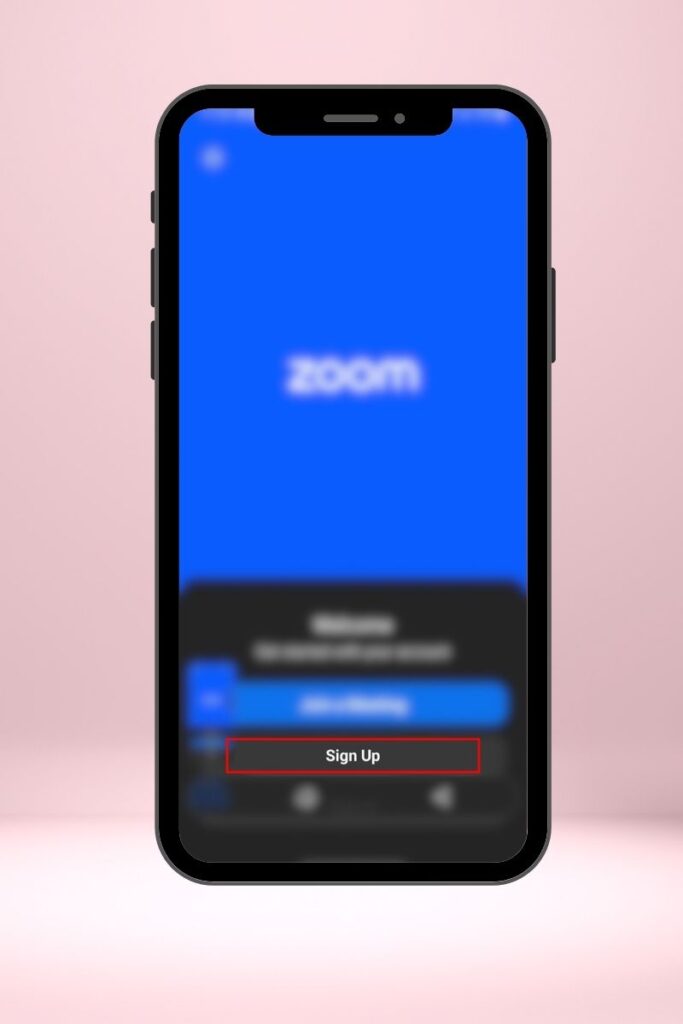
- And when you log in with your ID, then you have to join the meeting in which you have to make a presence at that meeting.
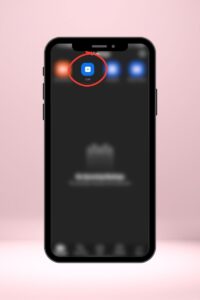
- After the joined meeting, now you can see the icon of the Reaction icon in the toolbar which you can see at the bottom of the screen. You can see in below picture.

- When you tap on the Reaction icon, then you can see at the bottom of the screen in the toolbar menu that there is a Raise Hand reaction.
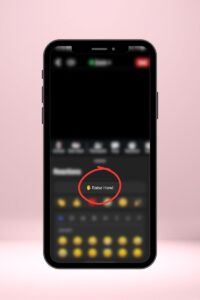
- Now that you have seen it then you just have to click on it to make your presence at the meeting.
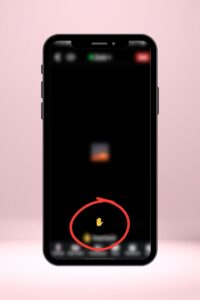
- When you click on it, then the host and participants can view that you have raised your hand during the meeting. This means that you have any issues or you want to ask something in the meeting.
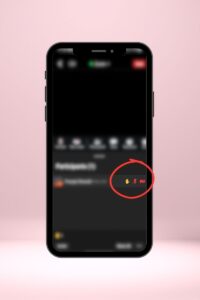
- After raised hand and when your query is solved you can easily lower your hand by doing the same process such as Reaction < Lower Hand Popup and that’s it. Easy right? There is no difference between in steps, same same steps for all devices. Except for the Telephone, when you want it to join from the Telephone and want it to raise your hand then dial *9, and the same for the lower hand.
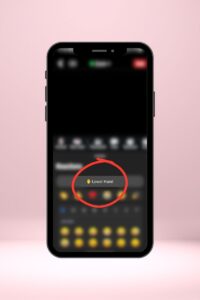
Why People Raised Their Hand On Zoom?
If you asked us then, we would raise our hand when we are supposed to ask something from the host and want to clear out our doubt or want some attention from the host in the meeting virtual area.
According to me, most users raise their hands for the same purpose, but it will look nice and professional when you raise your hand and then ask the host about your query and whatever the reason behind it.
And don’t worry it will not happen that, if you raise your hand then you will automatically mute. No, it will not happen, if you are unmuted then you will be still unmute, and if you are mute then you will be still mute. There will be no changes on the mic system.
It only occurs when the host wants to mute and unmute you because they have access to do such things with their participant. Even the co-host has also the same authority to do the same things. And yes, you can also do the same with yourself only not with the other participants.
Closing Word
In summary, we would like to add some interesting keyboard shortcuts for Windows and macOS, Thank me later for this, but first of all, grab your concentration here. Because we were here to give you some interesting closing information.
When you are using the Zoom application or a website and you want to raise and lower your hand, then for Windows you can use the Alt+Y shortcut and for macOS, you can use the Option+Y shortcut.
We have tried our best to give you all the possible information that can make your work easier and save you from the embraced feeling by asking these questions. We hope our article on How to Raise Hand in Zoom is clear for you.