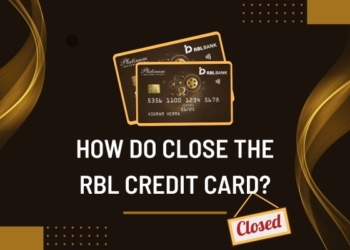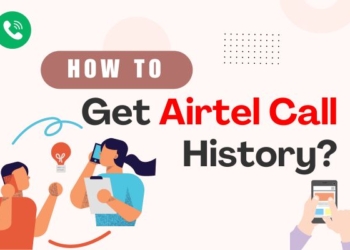How to delete your Pinterest account? You might not want to but sometimes you have to. I know it must be a hard call to make but you have to pick it up. So, let’s talk about a few easy steps that will help you to delete your account permanently.
An Introduction
Before diving into the steps, let’s learn a few things about the app. Pinterest is your safe place to “discover and save creative ideas’’—your personal space of aesthetic pictures and ideas. I don’t know how many of you feel the same, but for me, Pinterest is my comfort app.
It helps you discover new ideas, recipes, home and style and what not! I could list the endless niches it covers but it might take the whole day and who needs that anyway.
Anyone can discover anything on the app without getting bored. It has billions of pins where you can take inspiration from. It is given a 4.4 rating on Play Store and more than 1B+ downloads. Hush! What a famous app it is.
Still, if you are planning to delete your Pinterest account due to whatever reasons then I’m no one to judge you on that. So, don’t feel bad about it. I will guide you till the end of time.
I think it’s the time to know the steps right!
Deleting Your Pinterest Account
You might be feeling a bit remorseful about deleting the account, thinking it is wrong decision to make. All I would suggest is make sure you don’t regret it later. Don’t read any further if you have changed your mind but if you are determined then let’s talk about the few steps for How to delete your Pinterest account. Farewell to your Pinterest account forever.
First it is important to know what device you are using for your Pinterest account. Deleting the account differs according to the device you use.
Check Out: How To Delete Snapchat Group in 2024
Deleting the Account from Desktop
You are in a hurry to delete your account but you only know how to delete it from your smartphone? It is time for you to learn the same on your laptops and computer. All you have to do is keep the following steps in mind.
Step 1: You have to open your Pinterest account on your desktop via Chrome. Log-in option will appear on your screen. All you have to do is click on it.
Note: Your Gmail must be logged in to your Pinterest account from your device.
Step 2: After you have successfully logged in to your account, your profile will appear at the center of the screen. You will have to click on your profile at the top right corner.
Step 3: When you click on the sign next to it, many options will appear on the screen. In the “More Options” section, click on Settings.
Step 4: After you click on it, a series of options will appear again. Your second option will be your key to delete your account. Yes! It is Account Management.
Step 5: Now all you have to do is scroll down a bit and there you have it! Your option of deleting your account permanently. When you click on it, it will ask for a final confirmation.
Your heart might skip a beat when you read the word “Forever” but stick to your decision alright. Click on Continue and you are all done.
Deleting the Account on Smartphone

Now for my smartphone users, who find it an extra effort to delete their accounts on desktop your guide is here for your guidance.
Even I find it a task to log in to my desktop and go through all these processes. Also you cannot carry your laptops and computers everywhere you go. So specially for you, I have curated these few steps of deleting your account on your mobile phones.
Step 1: Open your Pinterest app, you will see 4 to 5 options at the bottom of your screen. The bottom right corner will have your profile icon. You have to click on it.
Step 2: Now an icon in the shape of a hexagon will appear at the top right corner. Tap on it.
Step 3: The icon is your Settings option. You will see options like Edit profile, Privacy and Data and many more. Click on the Account management option.
Step 4: It handles all your personal information and you can change it as per your need. You don’t even have to scroll down, just click on the option of Delete your data and account.
Step 5: You will be asked a final time before you plunge to tap Continue.
Pinterest will ask you about the reason for your decision (everyone needs an explanation) so don’t hesitate to tell the truth.
There you go! You have successfully deleted your Pinterest account forever! If you ever feel like installing it back, start anew with more creativity the next time.
Deactivating Pinterest Account

If you ever get stuck in the middle of the sea and wonder whether to delete or deactivate your account then I have a suggestion if you want to hear it.
Deleting your account will be a forever call. Meaning, you can never recover your old pins and boards once you exceed the 14 days post-deletion period provided by Pinterest. You might get a few of your old pins back but don’t be too hopeful. It will be disheartening for sure later. If you are scared to be regretful then I recommend you to prefer deactivating your account instead of deleting it.
The process is super simple and less regretful at the same time. All you have to do is follow the same steps but instead of choosing “Delete your data and account,” choose “Deactivate your account.”
It will temporarily hide your profile from others and give you time to rethink and refill yourself. Enjoy some time away from Pinterest and pop-up again when you feel like it.
Final Note
How to delete your Pinterest account? If I ever think of this question, I change it immediately for my love for the app. You might not be like me and would carry on without giving it a second thought. Don’t worry I won’t judge you even if you do so.
I hope the steps I mentioned above helped you in successfully carrying out your decision and you were able to delete your account permanently.