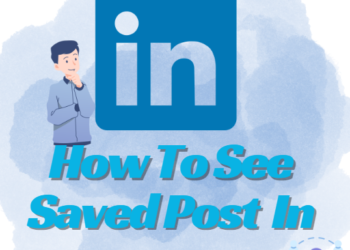The name of the YouTube channel is the identity of your channel. When you upload the videos these are identified by your channel’s name. You need to change the name of the channel as you now want to upload different videos and these don’t go with the name. Whatever may be the case, let us learn how to change the YouTube channel name.
How to Change YouTube Channel Name on Desktop
Here are steps that will help you in changing the channel name through YouTube Studio:
- Go to YouTube Studio.
- Tap on the profile photo and select your channel.
- Then, go to customization and tap on the customize channel.
- From the top navigation bar choose Basic info.
- Enter the new name in the Name section.
- Click on Publish to save the changes.
How to Change YouTube Username on Mobile
Follow the steps given below:
- Click on the YouTube mobile app and then click on your profile picture.
- Select Your Channel from the pull-down menu.
- Click on the pencil-like icon and enter the new username.
- Click on the checkmark icon and save the changes.
Important Things to Keep in Mind
Before changing the name of your YouTube Channel keep in mind the following things:
- Creators with verified channels will lose their checkmarks after the channel’s name is changed. You can get back the verified mark but after re-applying it again.
- Personal and business account names can be updated without changing the Google account name.
- It takes around 3 days to alter the changes on the YouTube Channel name.
- Due to YouTube policies, the channel’s name can be changed every 90 days.
- Don’t use numbers in the name rather keep them short and easy to remember. The new name should represent your brand.
- If you change the channel name on your Google account, it will be updated on services related to Google.
Eligibility for Changing YouTube URL
To change the YouTube URL, you must meet eligibility criteria.
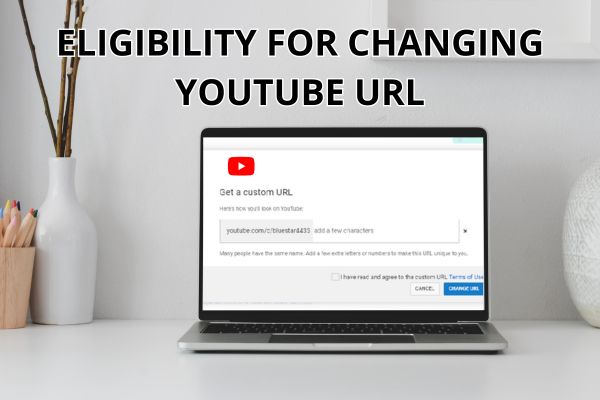
- 100 or more subscribers.
- The account should be 30 days old.
- Must have a profile picture.
- Must have a banner image.
These are some of the requirements that are needed for setting custom URLs. If your channel is a day or week old you cannot change the URL. You will have to wait for at least 30 days and have 100 or more subscribers.
While going through the URL selection process other options based on display name, YouTube username, current vanity URLs, and linked website names will be suggested.
You can check these based on YouTube’s suggestions by setting your display name.
How to Set Custom URL
Here are some ways to set custom URLs:
- Login to YouTube Studio for setting custom URLs.
- Select customization and basic info from the left panel.
- In the channel URL choose the option ‘Set a custom URL for your channel.’
- A pop-up box will appear and you will see the customized URL that YouTube suggests to you based on the channel details.
- There is an option that allows you to add extra letters or numbers for any customization.
- Click on confirm.
How to Change a Custom URL
The URL of the YouTube channel be changed three times a year.
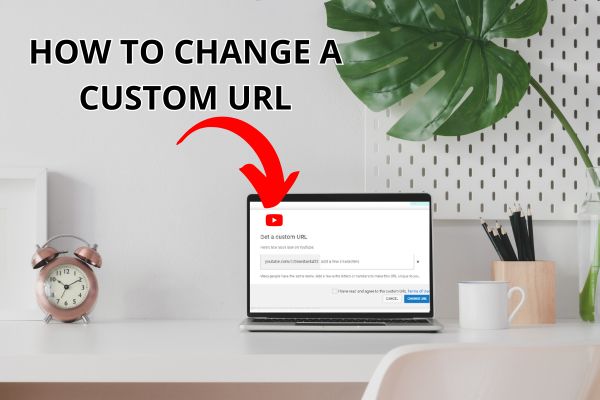
- Sign in to YouTube Studio.
- Then from the customization choose Basic Info.
- Click on Delete under the current URL.
- Then, click on the custom URL in About.
- Click on remove and then again click on remove to confirm that you want to remove it.
Beware that you will not be able to create a new URL immediately after deleting the old one. It takes a few days to delete the old URL. Once it is removed you will be able to claim the new one just allow the above-mentioned steps.
Also read: How to Remove Copyright Claim on YouTube- A Quick Guide
Final Note:
We hope that our article How to change YouTube channel name has helped you in changing your channel name. It is easy to change the name but you have to keep in mind some important things while doing it.