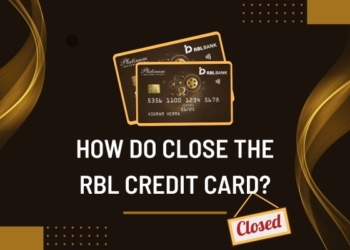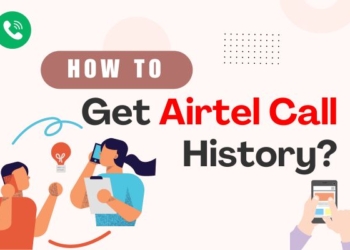UPI is a payment system that enables you to transfer money instantly from one bank account to another in real time. It is an alternate payment method to IMPS/NEFT. To securely transfer funds through UPI, you need to create a UPI ID and a UPI PIN. The UPI ID acts as a virtual payment address and is created while setting up a UPI account. On the other hand, the UPI PIN is a password that you must set to authorize transactions from your bank account. Let me explain to you how to set up your UPI PIN.
What is UPI PIN?
The UPI PIN, which stands for Unified Payments Interface Personal Identification Number, is a unique 4 or 6-digit number that users create themselves either during UPI registration on an application or later. This PIN is crucial in confirming transactions, which means it should never be shared with anyone to prevent fraudulent activities.
How to Change your UPI PIN?
To change your UPI PIN, follow these easy steps:
1. Open the Paytm mobile payment application that supports the UPI service.
2. Click on the ‘UPI/Send Money To Anyone‘ section in the application.
3. Tap on the ‘Settings’ icon in the top right corner of the Paytm mobile application, and go to the ‘Bank‘ section.
4. Select the ‘Change PIN‘ option under the bank account for which you want to change the UPI PIN.
5. Provide the last 6 digits of your card number, along with the expiry date.
6. Enter your current UPI PIN, followed by your new UPI PIN.
7. Re-enter the new UPI PIN, and click ‘Confirm.’
Congratulations, your UPI PIN has been successfully changed!
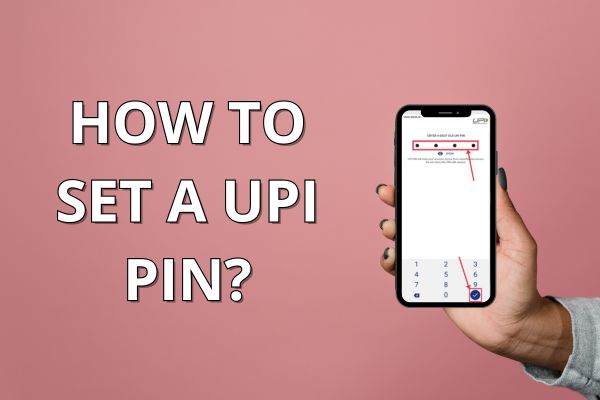
How to Set a UPI PIN?
To set your UPI PIN, you first need to download and install the Paytm mobile payment application on your phone. Once installed, create your own UPI profile/account and follow these steps to set up your UPI PIN:
- Open the Paytm UPI payment application on your phone.
- Tap on the ‘Profile’ icon located in the top left corner of the Paytm mobile application.
- Scroll down to the ‘Payment Settings’ option in the left sidebar and then click on it.
- Next, click on the ‘UPI & Linked Bank Accounts’ option to view the list of your linked bank accounts.
- If the UPI PIN is not set for a bank account, you will see a ‘Set PIN’ option under that bank account.
- Click on ‘Set PIN’.
- Enter the last 6 digits of your card number, along with its expiry date.
- You will receive an OTP on your registered mobile number.
- Enter the OTP and the UPI PIN of your choice on the next screen that appears.
- Click on ‘Submit’ and your UPI PIN will be set!
Once you have successfully set up your UPI PIN, you will receive a confirmation notification.
How to Reset/Change Your UPI PIN on Gpay App: A Step-by-Step Guide
To change the UPI PIN for your bank account on the Google Pay app, follow these steps:
- Open the Google Pay app.
- Click on your photo displayed on the right corner of the app.
- Choose the bank account option.
- Select the bank account for which you want to change the UPI PIN.
- Click on the “Change UPI PIN” option.
- Enter the new UPI PIN you want for transactions.
- Re-enter the same UPI PIN for verification.
How To Reset Your UPI PIN On PhonePe App: A Step-by-Step Guide
To reset your UPI PIN for a specific bank account on PhonePe, follow these steps:
- Open the PhonePe app on your device.
- On the PhonePe app home screen, click on your profile picture.
- Scroll to the right under the “Payment Methods” section.
- Select the bank account for which you want to reset the UPI PIN.
- Click on the “Reset UPI PIN” option.
- Enter the necessary details of your Debit/ATM card associated with the chosen bank account.
- Upon entering the card details, you will receive a 6-digit OTP via SMS on your registered mobile number.
- Enter this OTP in the designated field.
- Enter the 4-digit ATM PIN linked to your Debit/ATM card.
- Now, you can set a new UPI PIN.
- Enter the 4 or 6-digit UPI PIN of your choice for the selected account.
- Enter the newly chosen UPI PIN again for confirmation.
- Click on the “Confirm” option to complete the UPI PIN reset process.
How To Reset/Change UPI PIN On Paytm: A Step-by-Step Guide
To change the UPI PIN of your bank account in the Paytm app, follow these steps:
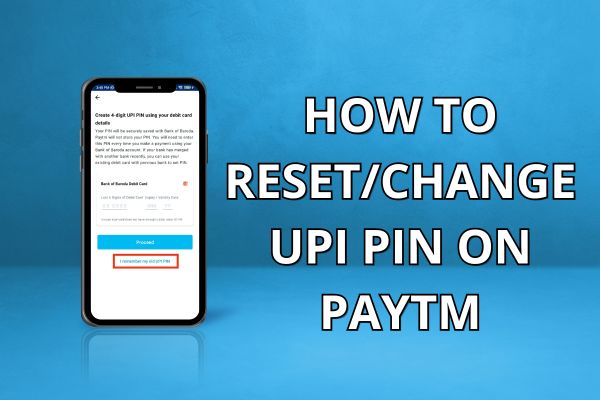
- Open the Paytm app on your mobile phone.
- Click on the ‘Profile‘ icon located in the top left corner of the app.
- In the left sidebar that appears, scroll down and find the ‘Payment Settings’ option. Click on it.
- Under ‘Payment Settings,’ select ‘UPI & Linked Bank Accounts‘ to view the list of your linked bank accounts.
- Choose the bank account for which you want to change the PIN and click on ‘Change PIN.’
- For security reasons, you will need to enter the last 6 digits of your debit card, along with its expiry and validity date.
- Click on ‘Proceed‘ to continue.
- Input your old UPI PIN and then enter the new UPI PIN that you wish to set.
- Confirm the process and proceed.
If you follow these steps, you will be able to change the UPI PIN of your bank account in the Paytm app.
What is the Importance of a UPI PIN?
A UPI PIN is a password that is required to confirm a transaction while using UPI. It is an essential security measure that every user must follow. Here’s why it’s important to use a UPI PIN while carrying out transactions:
- A UPI PIN is unique to each bank account and is set by the account holder. This ensures that only the account owner can use it, making it a safe and secure method of transaction.
- Users have the flexibility to select their own unique UPI PIN, which makes it easier for them to remember and use while making transactions.
Final Note
Now that you have learned how to change your PhonePe UPI PIN, you can easily reset or modify it. For security reasons, it is recommended that you reset your UPI PIN frequently. Additionally, it is crucial to never share your confidential PIN with anyone as it may result in identity theft and fraudulent activities involving the money in your linked bank account.