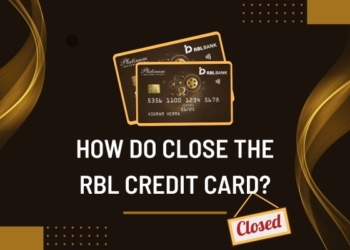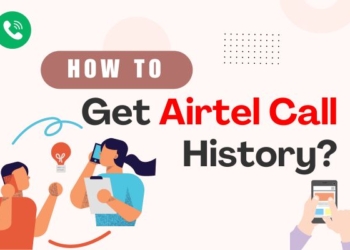Did you also notice black horizontal lines on your phone screen? These lines can be frustrating. Everyone wants to get rid of them as soon as possible and get their phone back to normal. In this article, we will talk about horizontal lines on phone screen Android. We will try to find the possible reason for this glitch in the guide.
Causes of Horizontal Lines
Before we look for solutions it is important to know the reason behind this issue. These may occur due to the following reasons:
- This can be due to physical damage like accidental drops or pressure on the screen.
- Sometimes loose or disconnected cables can lead to display-related problems.
- Temporary lines can appear due to overheating affecting the phone’s display.
- Display anomalies can be caused due to moisture or liquids.
- Bugs or internal issues can be the reason for glitches.
- Sometimes outdated, corrupted, or incompatible drivers can lead to black lines or other display issues.
- Manufacturing defects can be the cause of display problems.
How To Remove the Horizontal Lines?
Here are some of the steps for resolving this problem, let us start with the simplest one:
Restart Your Phone
These lines can be formed due to software glitches so restarting your phone can solve this issue.
- Press and hold the power button, and now the power option will appear on the screen.
- Restart or Reboot your phone.
- The phone will restart and check if the lines are gone or not.
Reboot Your Phone in Safe Mode
When you boot the phone in safe mode it helps in finding if the issue is related to a third-party app or any software issue.
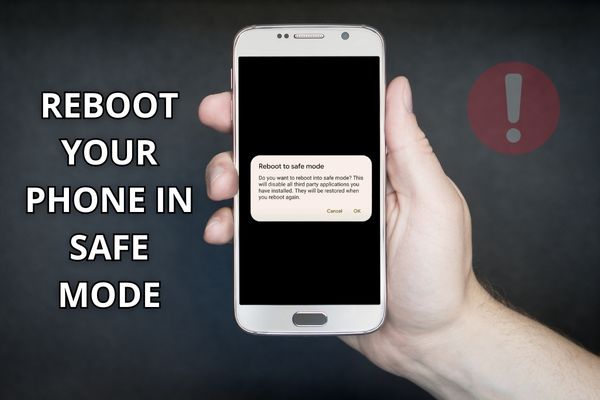
- Turn your device off.
- Then, press and hold the power button until the logo of the manufacturer appears then release the power button and immediately press and hold the down volume button. Hold it until your phone finishes restarting.
- The phone will restart in the Safe Mode, look for its icon on the phone screen.
- Check if the black lines are still there or not. If not then the issue was due to a third party.
- If there are no lines then uninstall the apps that you recently installed.
- After uninstalling one app, restart your phone in normal mode to check if the lines are gone.
Get the Screen Repaired
Physical damage like cracked or shattered screens may be the reason for black horizontal lines. DIY fixes may worsen the matter, so it is better to go for a technical expert.
Go to the certified repair center for the best solution. They will check the issue and replace the screen if necessary.
Get Your Phone Checked for Loose Connections
Sometimes loose internal connectors can cause issues like a black screen, and black horizontal lines on the screen. If you are confident about basic disassembly then you can open your phone and check the loose cables or connectors. This is a tricky process and we would recommend taking professional advice.
Professionals can easily diagnose and fix the connections without any hassle.
Switch Off the Phone and Let it Cool Down
Give your device some time to cool off, and power it back on once it reaches a normal temperature. This often resolves the issue without any further intervention.
Sometimes overheating can cause black horizontal lines and the solution is to turn it off and let it cool down. More usage can cause internal apps to overheat and lead to temporary display issues.
Fix Water Damage
Water damage can create havoc on your phone’s display. Moisture or liquids can be the reason, follow the given instructions:

- Immediately turn off your phone so that no other damage is done.
- Take out the battery if possible, SIM card, or any other removable thing.
- Place it in a bag of raw rice or a moisture-absorbing agent. Leave it for 48 hours so that it completely dries out.
- If the issues are still there then consult a professional repair service.
Update Your Phone
These lines can be due to software bugs that can create problems. It is important to keep your phone up to date.
- Open the Settings app.
- Scroll down and go to Software Update.
- Choose Software Update.
- Click on the Check for Updates button.
- If an update is available, follow the instructions to download and install it.
Cycle Your Phone’s Battery
Power-related issues can cause display problems. These can be sorted by cycling the phone’s battery. Here is how you can do it:
- Use the phone until the battery is completely
- Then, plug your phone into a charger and let it charge fully without any interruption.
- Once the phone is fully charged, restart your phone and check if the lines have disappeared.
Reset Your Phone
If none of the solutions have worked, try a factory reset option. This will erase the data on your phone so do it only when you are confident about the issue. Here is the way you can do it:
- Go to the Settings.
- Scroll down and from there select System.
- Tap on the Reset option.
- Choose Reset phone.
- Confirm the reset by clicking on the reset button and follow the instructions.
Also read: How to Remove Pressure Marks on Laptop Screen – Quick Guide
Final Note
Black horizontal lines can be the reason for the cause but not the end of the device’s usability. Resolving this issue can solve the issue. It can be due to any reason physical damage, loose connections, overheating, water damage, or a software glitch. You can follow the above-mentioned steps in our article Horizontal Lines on Phone Screen Android.