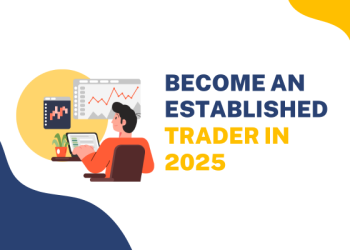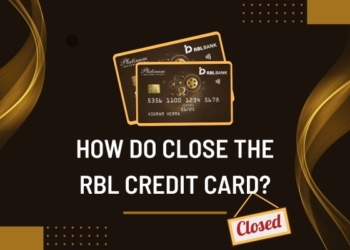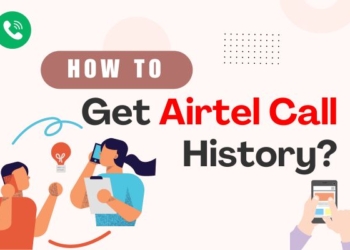In today’s digital age where privacy is one of the utmost concerns for users, it is very necessary to take control of the information that is available online. So before learning about how to unlist your phone number from Truecaller, let’s know what Truecaller is. Have you ever received a call from an unknown number and wondered who is calling you? Then you must know what is Truecaller.
It essentially identifies the caller. So when you receive a call from an unknown number, the application shuffles through its database and displays the caller’s name and location on your phone. It helps you to identify calls from unknown people and even warns and blocks spam calls. But as said some of us do not feel comfortable with our private information such as location and job status available online. Therefore, we are going to explain how to unlist yourself from Truecaller in a few easy steps.
Reasons for Truecaller Unlisting
Before diving into those steps, let’s first talk about the reasons why you might feel the need to unlist yourself.
Concern Regarding Privacy
The first and foremost concern is for our privacy. Most of us do not feel comfortable with our personal information being available online for the whole world to see. People might start using this information for bullying which could even lead to cyber fraud.
Unwanted calls
Your contact and personal information are available online. This could even lead to strangers calling and sending unwanted messages at all times. This situation is something that we all have faced.
Data Security
Some of you may even be concerned about your information being stored in Truecaller’s database. This could be one of the reasons why you would want to unlist your number from Treucaller.
Personal or Professional Reasons
There are certain reasons and professions where you might have to maintain a higher level of security. This could lead you to unlist your number from Truecaller.
Steps to Unlist Number from the Truecaller Application
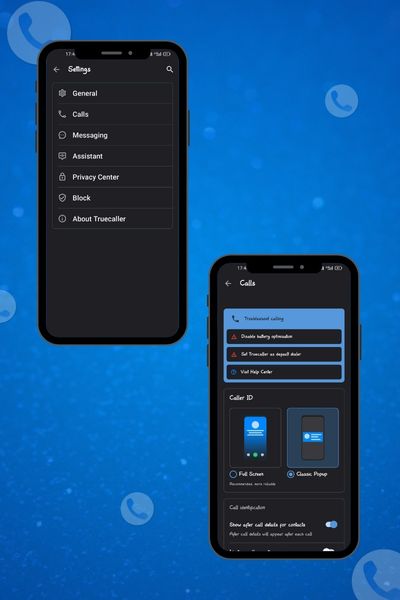
Open the Application
For the first step, open the Truecaller application from your mobile or PC if you’re someone like me who faces storage problems and has uninstalled the application. You’ll need to install the application again which can do so by visiting the Apple store (for IOS users) and Google Play Store (for Android Users).
Accessing Settings
After you’ve opened the application, you’ll be able to see the recent calls and messages that you have received. Tap on the hamburger icon labeled as “More” which is located at the lower right corner, depending on the version of the application being used.
Find Privacy center
A new window will appear on your screen. Scroll down to the “Settings” section where you will find the option of “Privacy Center” or something similar. This section is where you can find everything related to your personal data.
Deactivate Account
Locate the option of “Deactivate Account”. Clicking on this option will take you to the next window where you will find two options:
-
Keep my data
Now this option ensures that you will remain searchable but you will not be able to edit your information or how you are displayed in Truecaller. This means that you will not be able to edit your name or address in case you move to another location.
-
Delete my data
Going with this option will ensure that you will not be searchable and that your phone number and other data will be deleted. This means that choosing this option will make your phone number unlist from Truecaller.
Choose the option which is appropriate for you and click on the “Deactivate” option.
Verification
In some cases, you will be asked to verify the ownership where you will be sent an OTP (One Time Password) on your registered email address. Put in the OTP and verify your number. This is an essential step that verifies that it is actually you who is deactivating the account and not some other person.
Confirm “Unlisting” From the Official Website
Now that you have successfully deactivated your account, all that is left to do is confirm that Truecaller Unlists your number from their database through their official website.
- Visit the official website where you will find a dedicated Page to Unlisting your number.
- Put in your phone number with the specified country code.
- Verify your identity by filling in the captcha.
- Choose the appropriate reason why you want to unlist your number and click on “Unlist”.
- And you are done. You have successfully made your number unlist from Truecaller.
Check out: How to Delete Myntra Account in 3 Easy Steps
Cons of Unlisting Your Number
Re-listing not possible
Once you have unlisted your number from Truecaller, re-listing the number is not possible. However, there’s a slight chance that someone else can add your details to the Truecaller database.
Limited Caller ID
With your number being unlisted, you will not be able to block unwanted calls or messages, recognize unknown callers, report or have protection from spam calls, and will lose access to many other security features.
Impact on others
People would not recognize your number when calling and in case of emergency, this may prove a liability. This may impact the experience of others who do not have saved your number in their contacts.
Other facilities
As we know “unlisitng” can not be reversed, you will lose all the other facilities that come with it as well. No one-tap sign-ins on third-party apps which makes logging in to new applications conveniently quicker.
Wrapping Up
By following these steps you can easily unlist your number from Truecaller for your much preferred peace of mind. We have tried our best to explain all these steps in a very straightforward manner.
Unlisting yourself from Truecaller is a personal choice that is heavily influenced by the user’s need for privacy. However, you must keep in mind the cons of unlisting your number as well including the limitation of identifying unknown calls, spam calls, and messages and the potential impact on others. Ultimately the choice to unlist from Truecaller depends on the individual’s choice of guarding their privacy.