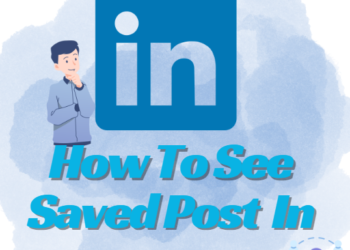WhatsApp is among the most popular messaging apps with over 1.5 million users. It is used for interacting with friends or for official use; you can also share images, videos, and documents through it. In this article, we will talk about how to pin chat in WhatsApp iPhone, and Android.
If you use this feature you will not lose any important chat or information. As you message chats keep on going up and they are characterized based on the most recent messages.
Recently, WhatsApp has launched a feature for pinning a chat and message. You can pin up to 3 contacts or groups to the top of the chat screen. These chats always remain at the top of the screen no matter what.
Steps to Pin Chat on iPhone

You can follow the given below steps to pin chats:
- Open WhatsApp and click on chats in the bottom menu.
- Select the chat you want to pin then swipe-right, you will see the Pin option.
- Just click on the Pin button and the selected chat will be pinned at the top of the chats.
- The pinned chat will appear with a pin icon on the right side.
- This can be unpinned by swiping right and tapping on the Unpin button.
- The chat will stay at the top even if you get new messages.
Pin Chats on Android
Follow the given below steps to pin chats:
- Open the WhatsApp and select the chat.
- After selecting the chat, press the chat and select the pin icon from the top to pin it.
- This can be unpinned by tapping and holding the chat and then selecting the unpin option from the menu.
- You can pin 3 chats. If you want to pin more chats previous one will be pushed down.
How to Pin Messages
WhatsApp has launched a new feature where you can Pin messages earlier there was the option of Chat Pin. Now, one can pin messages, polls, emojis, GIFs, locations and images.
WhatsApp is creating a Telegram-like function. In Telegram, you can pin multiple messages but in WhatsApp, you can pin only one message.
In WhatsApp, you can choose for how long you want to pin message for 24 hours, 7 days, or 30 days. The 7-day option is selected by default and group admins can control who can pin a message.
Pin a Message on the iPhone
- Go to chat
- Open the message you want to pin.
- Hold it and tap on more options
- Choose Pin and its duration (24 hours, 7 days, or 30 days).
- And your message is pinned.
Pin a Message on the Android
- Open WhatsApp and select the chat.
- Open the message you want to pin.
- Hold it and tap on more options.
- Choose Pin and its duration (24 hours, 7 days, or 30 days).
- And your message is pinned.
Pin a Message in Group Chats
WhatsApp Group chat pins are controlled by the admins, they can allow members to pin messages or not it is their wish.
For iPhone
- Open the group chat and click on group info.
- Then go to group settings.
- Choose all members or admins.
For Android
- Open the group chat and click on more options.
- Choose group settings.
- Turn on the group settings.
Pin Chats on WhatsApp Web
If you want to pin chat from WhatsApp web is as simple as your mobile phone. Keep in mind that if you have already pinned any chats on your mobile they will remain pinned on WhatsApp web will remain pinned. This means if you make changes on the web they will be done on your phone too.
Follow the given below steps:
- Select the chat you want to pin.
- Click on the right button.
- Choose the option Pin chat.
How to Pin More Than 3 Chats
You can pin only 3 chats on WhatsApp but if you want to pin more chats then we have a way to do that:

Archive Chat
If you have already pinned 3 chats then you need to archive one chat to make room for other chats to be pinned. Here are ways to do that:
- Open WhatsApp and then choose any one chat that is pinned and move it to an archive folder.
- Once the chat has been moved to the archives scroll down and choose which chat you want to pin.
- Pin the chat using the above-mentioned steps and once it is pinned you will see the pin icon with the chat.
- Now, go to the Archive folder and Unarchive the chat.
- You will have 4 chats pinned at the top of your screen
It is still unclear if WhatsApp is planning to extend this functionality to channels as well. WhatsApp is still rolling out the pin chat feature, so you might have to wait a while before the functionality appears on your device.
Conclusion:
The Pin chat feature allows you to pin important messages for some duration i.e. 24 hours, 7 days, or 30 days. When you pin the chat or message it is highlighted at the top in this way you don’t miss important information.
Our article on how to pin chat in WhatsApp iPhone has all how you can pin or unpin the chat according to your preference.